How to make Wi-Fi calls on Android
Learn how to make Wi-Fi calls on Android and talk without cell signal

Knowing how to make Wi-Fi calls on Android comes in very handy when you're out of cell signal but need to send or receive a call.
With Wi-Fi calls enabled, your Android phone uses the internet instead of cellular. As such, you can be in an underground cave and, as long as there's a Wi-Fi signal, you can chat to whoever calls or will listen to you.
I found this extremely useful recently when I was waiting for a call back to find out about a medical issue. I was at my partner's house out in the English countryside where there's absolutely no cellular signal. I was stressed at first thinking I wouldn't be able to take the call, then I remembered Wi-Fi calling and everything went without a hitch. (Turns I'm okay, too, which helps.)
As you'd expect from any of the best phones, Wi-Fi calling is available on Android phones, and is very easy to turn on. This guide is here to show you how.
Here's how to enable and make Wi-Fi calls on Android.
Note: these steps were taken on a Pixel 6 Pro — steps may vary slightly depending on the version of Android you're using, but should be similar.
How to make Wi-Fi calls on Android
- Go to Settings > Network and Internet
- Tap Calls and SMS
- Tap a network under Wi-Fi calling
- Toggle Wi-Fi calling on
Read on to see full, illustrated instructions for each step.
Sign up to get the BEST of Tom’s Guide direct to your inbox.
Upgrade your life with a daily dose of the biggest tech news, lifestyle hacks and our curated analysis. Be the first to know about cutting-edge gadgets and the hottest deals.
1. Go to Settings > Network and Internet
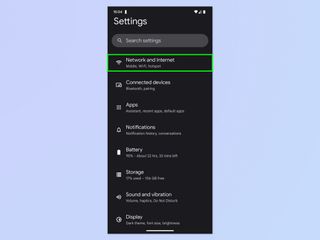
Open the Settings app and tap Network and Internet.
2. Tap Calls and SMS
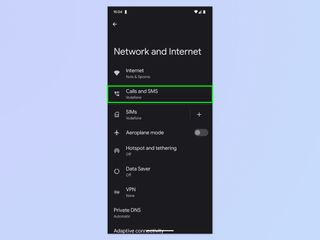
Tap Calls and SMS at the top.
3. Tap a network under Wi-Fi calling
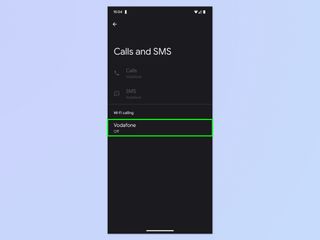
Underneath Wi-Fi calling you'll see a network name. You may see multiple if you are running multiple SIMs. Tap the network you want to enable Wi-Fi calling for.
4. Toggle on Wi-Fi calling
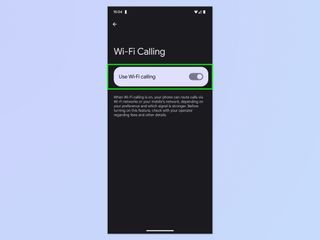
Toggle on Use Wi-Fi calling. You don't have to do anything to actually make a Wi-Fi call. If you have no cellular connection, your Android phone will automatically call over Wi-Fi.
Super easy, right? Now you can live without fear of missing calls (so long as you have Wi-Fi, of course). If you'd like to read more helpful Android tutorials, oh boy do we have you covered. Learn how to use Nearby share on Android, — this is the Android version of Apple's AirDrop and lets you share files across devices instantly and wirelessly. If you want to see how your device's battery is getting on, find out how to check Android battery health. And if you've just upgraded your phone or are about to soon, make sure you know how to transfer data from Android to Android so you can get everything moved over smoothly.

Peter is Reviews Editor at Tom's Guide. As a writer, he covers topics including tech, photography, gaming, hardware, motoring and food & drink. Outside of work, he's an avid photographer, specialising in architectural and portrait photography. When he's not snapping away on his beloved Fujifilm camera, he can usually be found telling everyone about his greyhounds, riding his motorcycle, squeezing as many FPS as possible out of PC games, and perfecting his espresso shots.
