'ZDNET Recommends': What exactly does it mean?
ZDNET's recommendations are based on many hours of testing, research, and comparison shopping. We gather data from the best available sources, including vendor and retailer listings as well as other relevant and independent reviews sites. And we pore over customer reviews to find out what matters to real people who already own and use the products and services we’re assessing.
When you click through from our site to a retailer and buy a product or service, we may earn affiliate commissions. This helps support our work, but does not affect what we cover or how, and it does not affect the price you pay. Neither ZDNET nor the author are compensated for these independent reviews. Indeed, we follow strict guidelines that ensure our editorial content is never influenced by advertisers.
ZDNET's editorial team writes on behalf of you, our reader. Our goal is to deliver the most accurate information and the most knowledgeable advice possible in order to help you make smarter buying decisions on tech gear and a wide array of products and services. Our editors thoroughly review and fact-check every article to ensure that our content meets the highest standards. If we have made an error or published misleading information, we will correct or clarify the article. If you see inaccuracies in our content, please report the mistake via this form.
Quitting Twitter? How to join a Mastodon server with the official Android app

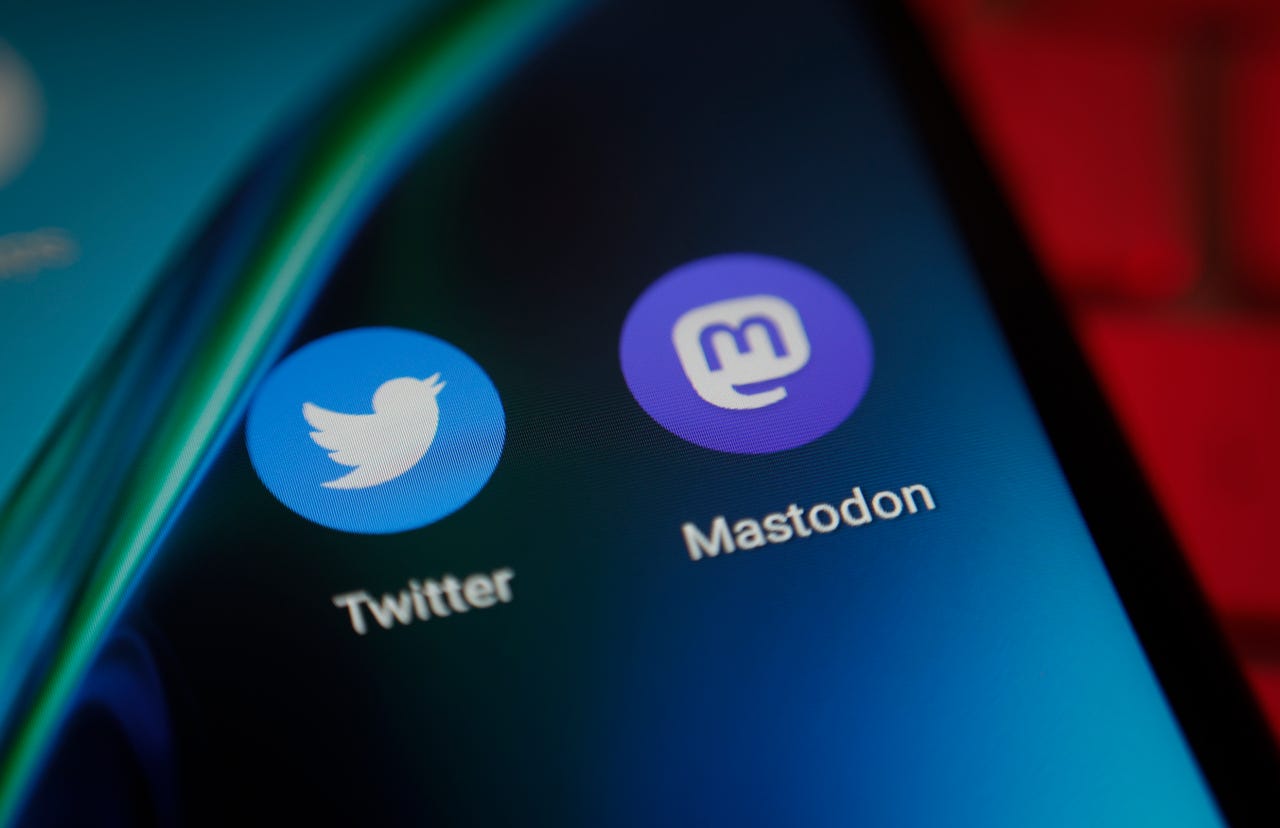
With Twitter very slowly losing credibility (as well as functionality and reliability), many people are turning to alternatives for the social media fix. One option is the decentralized Mastodon, which is not owned by any one company, therefore (in theory) it should be less likely to suffer the same fate as Twitter.
Also: The best Twitter alternatives right now
If you've either fully jumped the Twitter boat or are just testing the waters of Mastodon, you've probably noticed a couple of things right out of the gate:
There are general-purpose Mastodon servers (such as the General Mastodon) and Mastodon instances dedicated to specific subjects, such as:
- Fosstodon - for open-source.
- NerdCulture - for general nerd-related topics.
- LBGTQIA+ Tech - for tech workers, academics, students, and others interested in tech who are LGBTQIA+ or Allies.
- Scholar Social - for anyone involved in academia who is willing to engage with others respectfully.
- Writing Exchange - for poets, bloggers, and every kind of writer.
The list goes on and on. You can see a full directory of Mastodon servers here.
Also: How to get started with Mastodon
Once you've decided on a server (or two) to join, the next question you must ask yourself is which Mastodon app to use. Surprisingly, there are quite a few; but there is only one official Mastodon app, which is aptly named Mastodon and is available for both Android and iOS. With that app installed on your mobile platform of choice, your final step is connecting to a server.
Let's do just that.
How to join a Mastodon server from the official app
What you'll need:
First, you'll need the Mastodon app installed. Next, you'll need the URL and credentials for the Mastodon server you've decided to join. Do note that some of those servers have an approval process for joining, so make sure you've been approved and have your username and password ready to go.
1. Open the Mastodon app
The first thing to do is open the Mastodon app. How you do this will depend on your operating system. For example, on Android, you can open it from either your home screen or the App Drawer.
2. Tap Log In
At the bottom right of the welcome screen, tap Log In.
If the general Mastodon server is your choice, tap Join Mastodon Social.
3. Enter the URL
Near the top of the next screen, tap Server URL, and then type the address for the Mastodon server you've joined (such as fosstodon.org). As you type, the app will offer a list of servers to select. Tap the button for your selection and then tap Next.
You can either continue typing the URL or select one from the displayed options.
4. Log in
On the resulting page, type the email address and password for your account and tap LOG IN. You will then be prompted to authorize the permissions by tapping AUTHORIZE to complete the sign-in process.
Log in with the email address and password associated with your Mastodon account on the server you've chosen.
And that's all there is to connecting to your Mastodon server of choice with the official app.
So far, I've found Mastodon to be far more productive and enjoyable than most other social media sites. And given the official app is just as good as either Twitter or Facebook, it's a win-win. I'd highly recommend you give one or more Mastodon servers a try and see if you don't draw a similar conclusion.