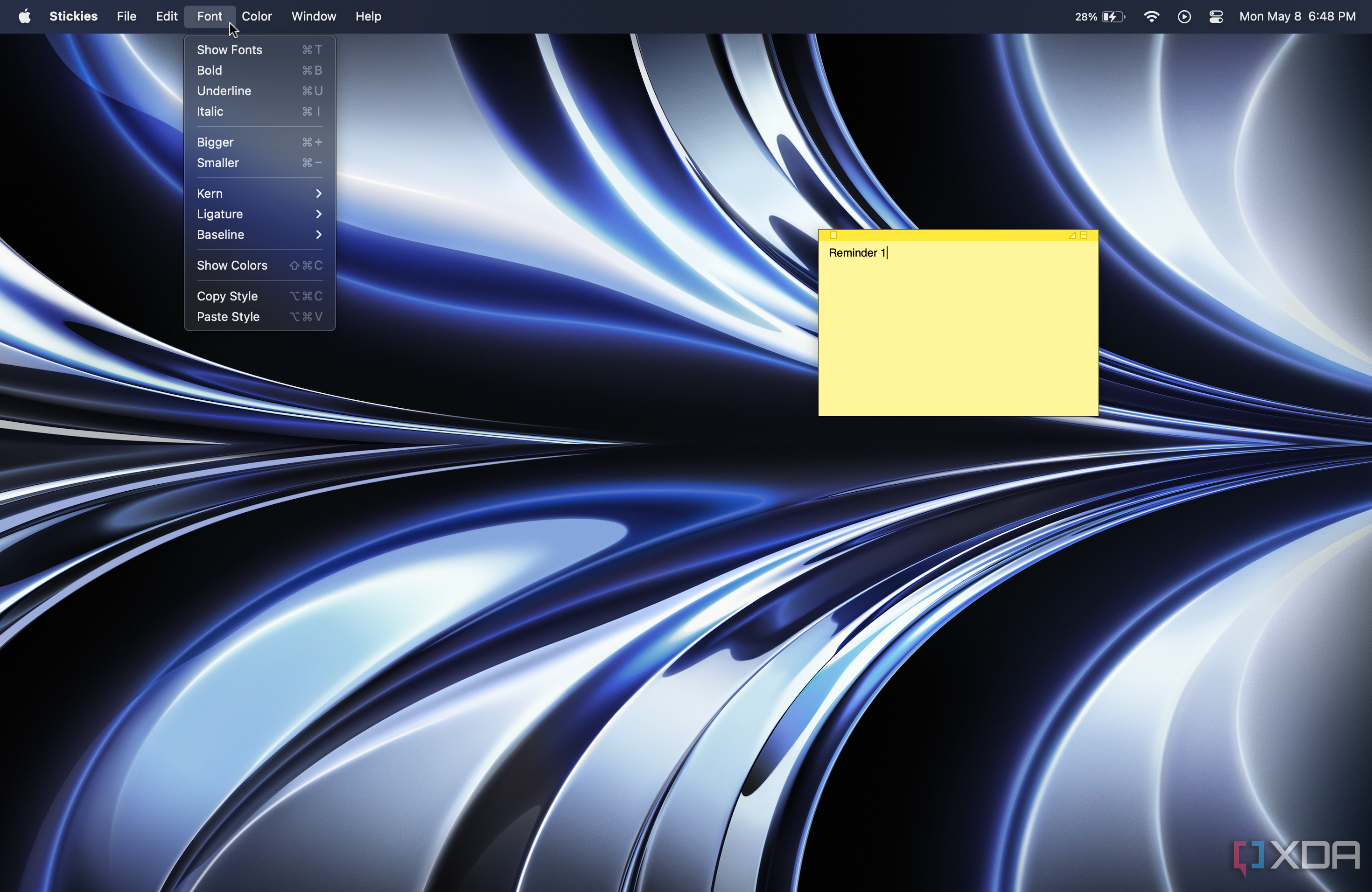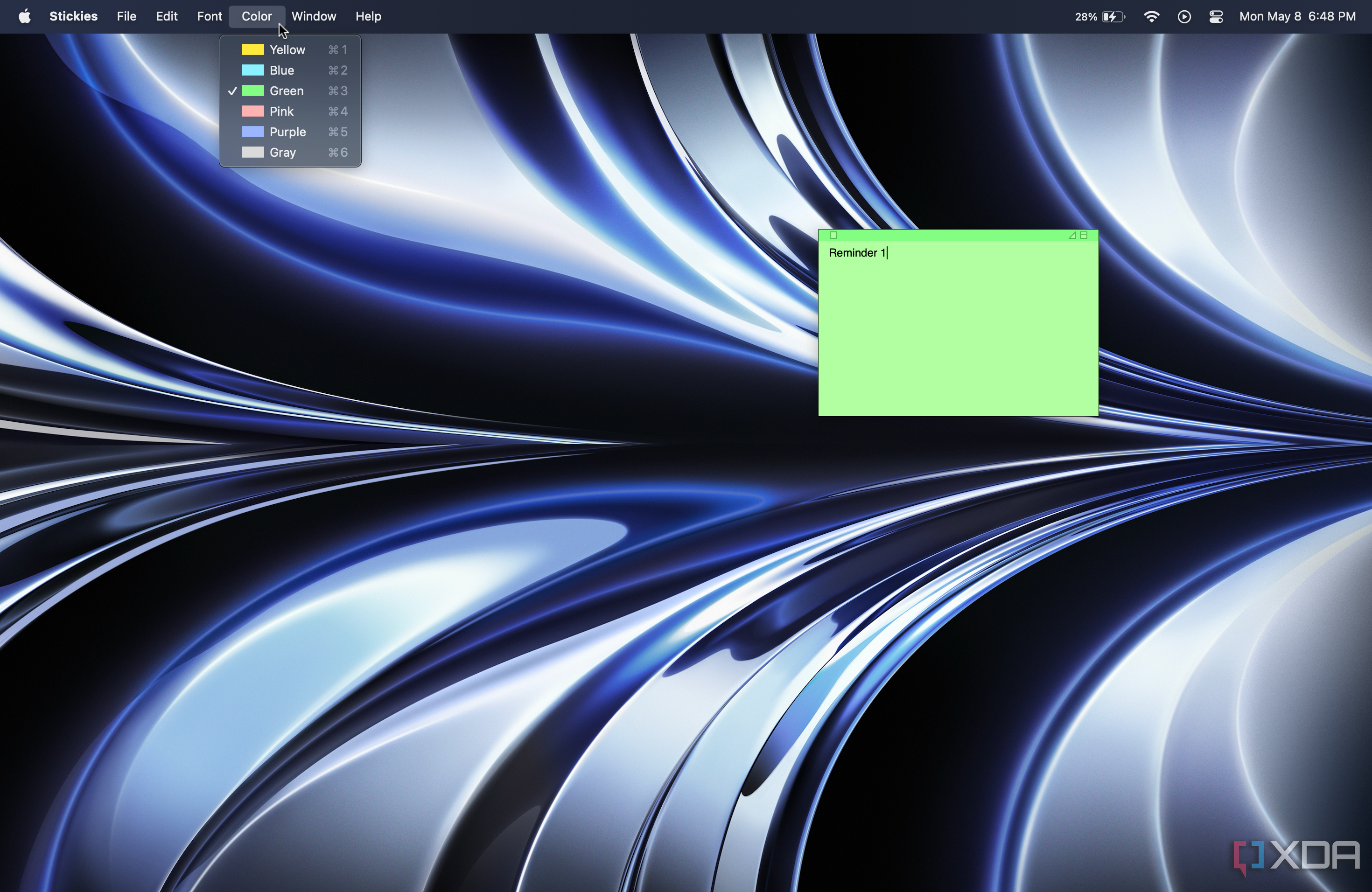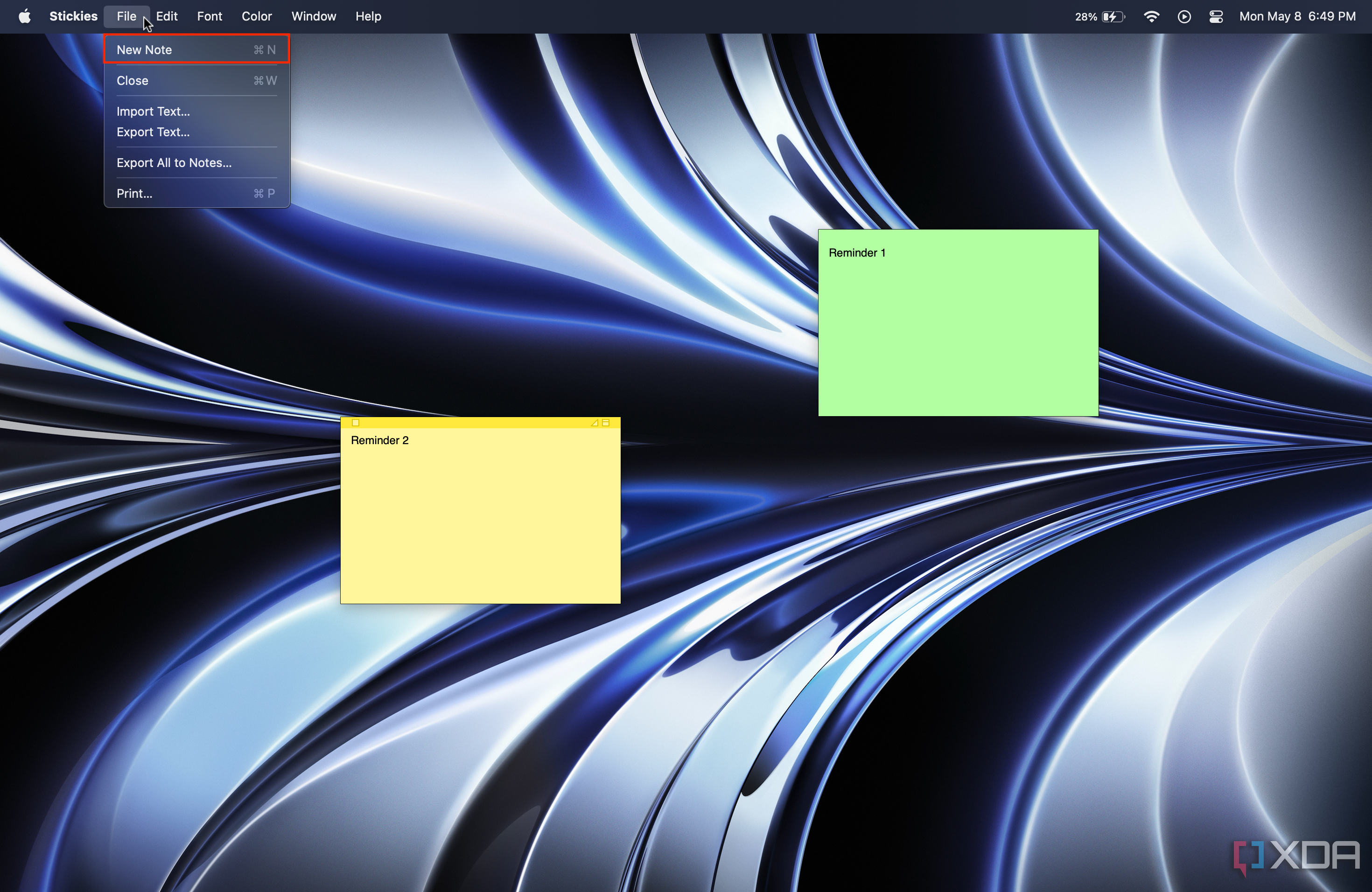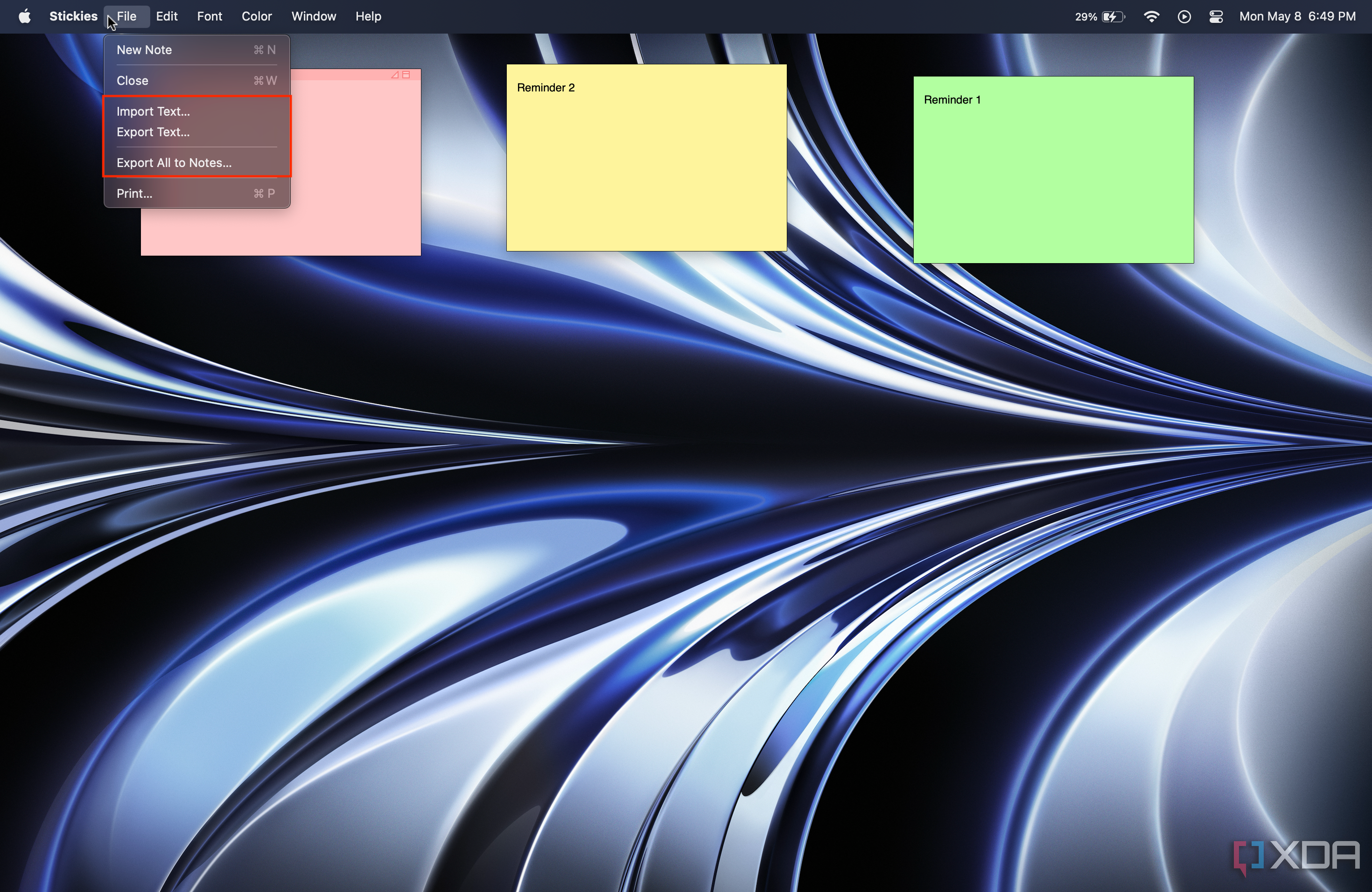Apple's latest Macs, such as the MacBook Pro (2023), are many creators' go-to computers. After all, macOS Ventura offers plenty of productivity features and apps that simplify these people's tasks and workflows. One prominent example is the Mac's built-in Stickies app. Despite this application being relatively simple, it can help users keep track of important ideas. To help you get started with Stickies, we're here to give you an overview of what you can do with this macOS app.
Using Stickies on a Mac
- Launch the Stickies app on your Mac.
- This will automatically create a new sticky note. Type the idea or text you'd like to be reminded of.
-
In the menu bar, you can tap on Font to change the font size, color, style, and more.
-
Similarly, you can click on Color in the menu bar to change the actual sticky's color.
-
You can create more sticky notes by tapping File in the menu bar, then choosing New Note.
- Sticky notes will remain visible on your desktop, unless you force-quit the Stickies app.
- You can rearrange them by dragging them around with the cursor.
-
Lastly, you can import or export notes through the respective options included in the File section of the menu bar. You can even export all your Stickies to the Notes app.
Stickies is a great app for those who want to keep certain text visible on the desktop at all times. Unlike the Notes app, Stickies allows you to surface these notes, keeping them front and center at all times. This makes them pretty similar to physical, real-life sticky notes, minus the costs and environmental impacts.

Apple MacBook Pro (M2, 2023)
The 14- and 16-inch MacBook Pro (2023) models adopt the same exterior chassis first introduced in 2021. They offer boosted M2 Pro and M2 Max chips, Wi-Fi 6E and Bluetooth 5.3 support, HDMI 2.1 compatibility, a notched display, and more.